Fast & Free Delivery | 30 Day Worry Free Returns
Are you in the right place?
Shop in your home currency
Order in the next for same day dispatch
Save big with bulk discounts! We help teams of all sizes create an active workspace built to succeed.
Get Started










Quick 4 minute installation, no tools required!

Easy to adjust for optimal ergonomic position

Integrated Cable Management System

Optimise your workspace and lift up your screen
Increase Workspace: Lifting your monitor off your desk can open up increased space and reduce desktop clutter.
Improve Ergonomic Position: Easily move and adjust your monitors position to ensure optimal position with your eyes and body for increased performance.
Heavy Lifting: With a capacity of 10kg per screen, you can ensure up to 27" screens are easily carried
VESA: Suitable with the most popular screen mounts and available with a laptop holder.
Providing the user with an eye level monitor, you help them maintain a good posture and avoid neck and back strain. Reducing forward pressure from incorrect screen placement allows for a less draining and more productive space.
Two joints and hinges provide total flexibility, whilst the in built cable management ensures your desk is safe and clutter free. Solid construction means that our monitor arms will stand up to repeated changes of position and load without complaint.


Our VESA compatible laptop stands offer a seamless solution to enhance your workspace productivity and ergonomics. By seamlessly integrating your laptop with your monitor arm, you can align your laptop screen with your monitor, creating a more comfortable and efficient working environment. This not only reduces strain on your neck and eyes but also optimizes screen real estate, allowing for effortless multitasking. With the flexibility to adjust the height, tilt, and rotation, our laptop mounts provide the versatility you need to customize your setup. Experience improved posture, reduced clutter, and enhanced workflow, all while maximizing the potential of your dual-screen workstation with our VESA compatible laptop mounts.
| LCD Screen Size | 27" and under |
|---|---|
| Weight Capacity | 4.4-22 lbs per screen |
| VESA | 3"x3", 3.9"x3.9" |
| Mounting Options | Through Desk: 0.2"-2.4" Desk Clamp: 0.2"-2" |
| Laptop Mount Compatible | Yes, Available Here |
| Product Weight | 16.5 lbs |
|---|---|
| Available Finishes | Matte Black, Silver, White |
| Max Height | 20.3" |
| Min Height | 6.9" |
| Max Forward Reach | 25.8" |
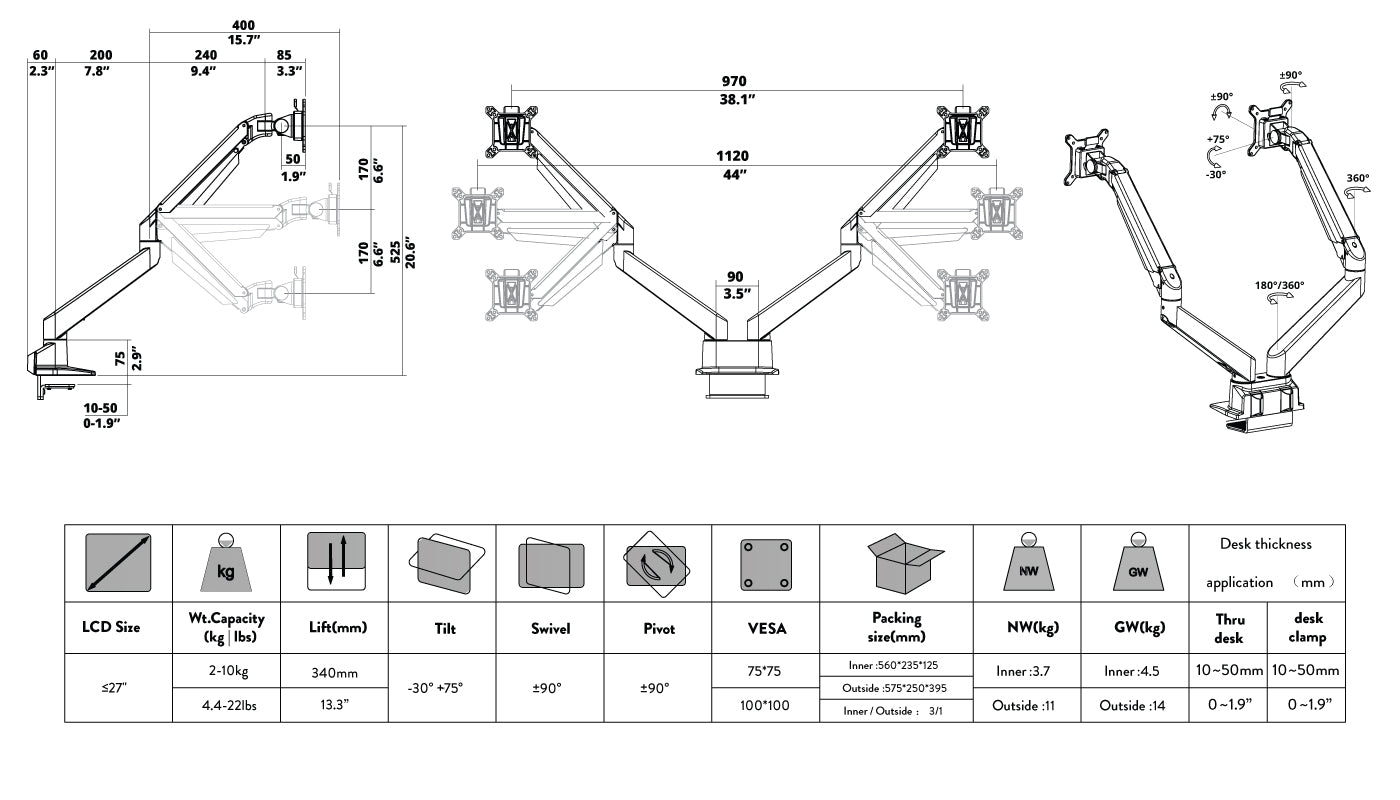
The Desky Dual monitor arm will support monitors that weigh between 4.4-22 lbs. A gas spring mechanism in the arm works as an adjustable counterbalance to the weight of the monitor for fluid and easy height adjustment. The tension of the arm needs to be adjusted to suit the weight of your monitor.
The impact on your laptop's performance due to an additional monitor largely depends on the type of activities carried out on it. Sources have stated that a secondary display doesn't noticeably affect your laptop's speed, especially when used for low-performance tasks like reading articles.
For instance, it has been observed that external monitors tend to improve laptop gaming performance. However, if you plan to stream media or multitask extensively on the second monitor, expect to see a drop in your laptop's frames-per-second performance.
Enabling your external monitor to be your primary display while your laptop screen is turned off is a straightforward task. You first have to ensure your external monitor is connected to the laptop.
Afterwards, you should navigate to the 'display settings' on your laptop. Here, you can select the option that allows the external monitor to be the primary display. This way, your laptop screen will be turned off and you can use the external monitor exclusively.
The Desky Dual monitor arm will fit any monitor that is compatible with 3"x3", 3.9" x3.9" VESA mounts. The VESA mount supplied simply screws onto the back of compatible monitors and easily clips into the monitor arm so you can add or remove your monitor from the arm quickly and without tools.
If your monitor weighs more than 22 lbs, the arm and gas spring mechanism will not be able to support it. A monitor that is heavier than 22 lbs will cause the monitor arm to slowly fall to its lowest position, regardless of any tension adjustments you make.
Similarly, a monitor that is too light and less than 4.4lbs will cause the monitor to rise upwards to the highest position. If your monitor weighs between 24.3 - 44.1 lbs the Desky Heavy Duty Single Monitor Arm (24lbs+) may be better suited.
The Desky Dual monitor arm can be fitted to your desktop using the included desk clamp or by drilling a hole in the desktop and using the bolt-through mount to secure the arm directly to the desktop.
You can read our full article on how to setup and position your Desky Dual Monitor Arm in the most ergonomic position.
Correct! Correct! The axis of the arm can rotate 360 degrees and has many tilt functions. Check out the specification tab and our video for more information
These would be compatible, however depending on the desk purchased we would recommend positioning the Mini Cable and Power Tray a little bit further in under the desk to ensure there is ample clearance.
To set up a second monitor, connect the second screen with an HDMI or DisplayPort cable. Tweak your computer's display settings to either extend or mirror your desktop, depending on your preference and requirements.
If you're looking to save some desk space and get that seamless dual-screen experience, snag some monitor arms or brackets. They're perfect for keeping your monitors snug and in line. For further guidance on how to clip two monitors together and choosing the best monitors for multiple computers, check out our articles.
Whether you need a monitor light bar depends on your personal preferences and working environment. If you often work in low-light conditions or experience glare on your screen, a monitor light bar can be beneficial.
It provides adjustable, indirect lighting that reduces eye strain and improves visibility without causing glare on the screen.
A grommet mount is a type of mounting mechanism used to secure monitors to desks or work surfaces. It consists of a metal or plastic ring called a grommet that fits into a pre-drilled hole in the desk.
The grommet mount typically includes an adjustable arm or bracket that attaches to the grommet, allowing the monitor to be positioned at the desired height and angle. For further information on grommet mounts and their use in monitor setup, you can refer to our article on what a grommet mount is.