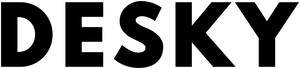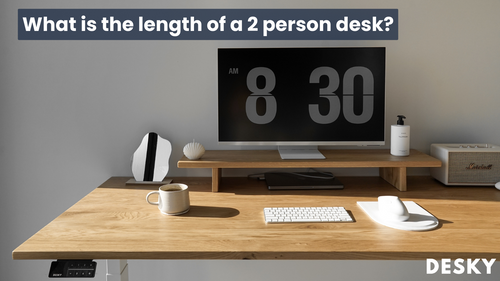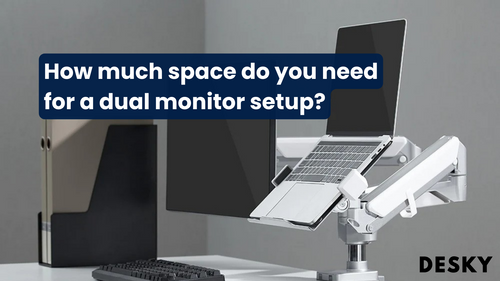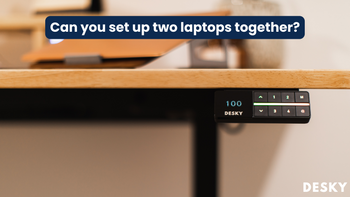
FAQ
Can you set up two laptops together?
Hayden AdamsCuriosity has likely brought you here, wondering, can you connect two laptops together to enhance productivity? The short answer is yes; you most certainly can. Setting up a dual laptop setup allows for better multitasking, whether by using one laptop as an extended display, sharing files directly, or even combining computing power. The following sections will explore how to achieve this efficiently.
Connecting Two Laptops: Is it Possible?
Advancements in technology have indeed made laptop to laptop connection more accessible. A straightforward method involves using an Ethernet cable to establish a direct link between the devices. To ensure proper configuration, opening the "Network and Sharing Center" on both laptops is key. Setting up your workspace with laptop computer tables that accommodate multiple devices can further enhance efficiency, providing a stable and organized area for seamless connectivity. This easy, do-it-yourself process eliminates the need for a networking technician while optimizing your dual-device workflow.
Tips for an Ethernet Connection:
- Use a Category 6 Ethernet cable for the best connectivity.
- Ensure that both laptops are powered on and fully updated.
By following these steps, you can experience seamless connectivity between two laptops, allowing for quicker and more efficient file sharing. A helpful guide to this process can be found on the wikiHow website.
Repurposing a Laptop as a Second Monitor
If you've ever dreamed of harnessing the power of dual screens without buying a separate monitor, we have good news for you—your extra laptop can serve as a second display.
Windows 10 and 11 offer Miracast support—a reliable feature that projects your desktop over the internet. By reconfiguring a reserve laptop, you can experience the multitasking benefits of an ergonomic laptop and monitor setup.
Storage Tips for Multiple Laptops

For proper care and preservation of your devices, it's critical to follow appropriate storage protocols for home office desk setups. If you're wondering how to connect two laptops together, ensure they are placed on a stable surface with proper ventilation to prevent overheating. Avoid stacking devices, as this can obstruct airflow and cause damage. When connecting 2 laptops, consider using a docking station or a well-organized desk setup that allows easy access to ports and cables while maintaining an efficient and clutter-free workspace.
Weight from stacked systems or heavy materials can inflict damage on those at the bottom. Consequently, storing laptops separately is a best-practice approach to preventing unwanted damage and extending the lifetimes of your devices.
Projecting a Laptop Screen onto Another Laptop
You might be surprised to learn that laptops are capable of mirroring their screens onto other laptops. This functionality is utilized by accessing screen mirroring or cast settings on the device you'd like to project from and selecting your target PC for connection.
Extra tip: if you're using a PC, you can take a quick shortcut by pressing Windows logo key + K and choosing the device you'd like to pair with.
{{ spec_laptop_riser }}
Quick Steps for Screen Projection:
- Access screen mirroring settings on the base device.
- Select the target device to connect with.
For a comprehensive guide on this process, visit the official Microsoft Support webpage.
Conclusion
In conclusion, the fusion of two laptops can unlock a myriad of possibilities, ranging from enhanced connectivity and productivity to ingenious storage solutions and handy screen mirroring capabilities. If you're wondering, what do I need to connect two laptops together, options include an Ethernet cable, HDMI, USB-C, or specialized software for seamless file sharing and extended displays. For optimal ergonomics, consider an adjustable table for laptop computer setups, allowing for a comfortable and flexible workspace that accommodates multiple devices efficiently.
With these guidelines, you are well-equipped to harness the power of multiple laptops, expand your digital workspace, and reach a new level of computing convenience with a home office dual laptop desk setup.